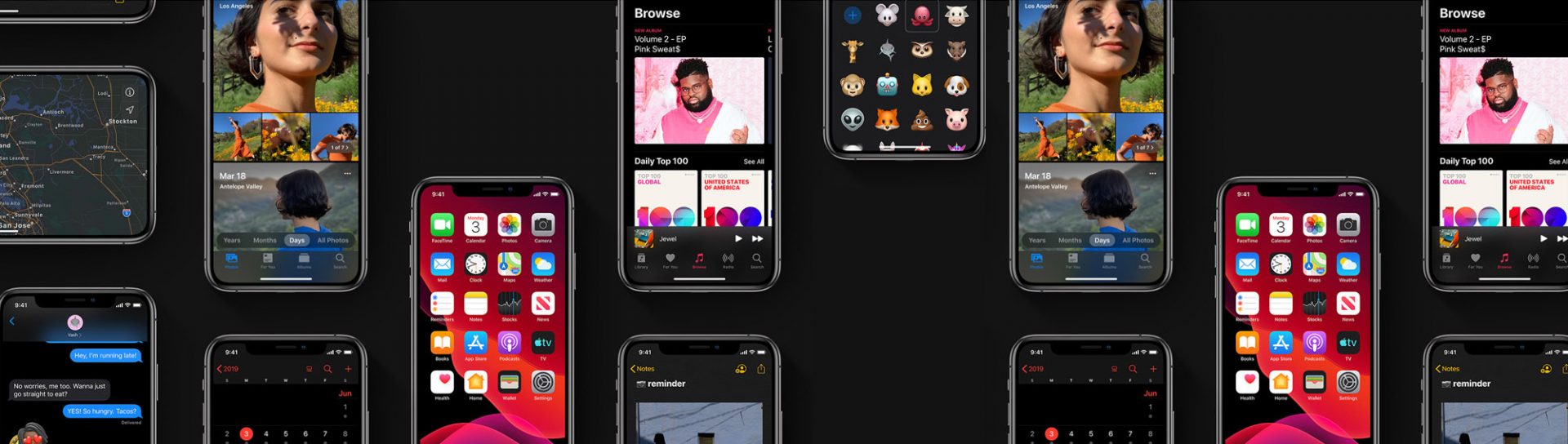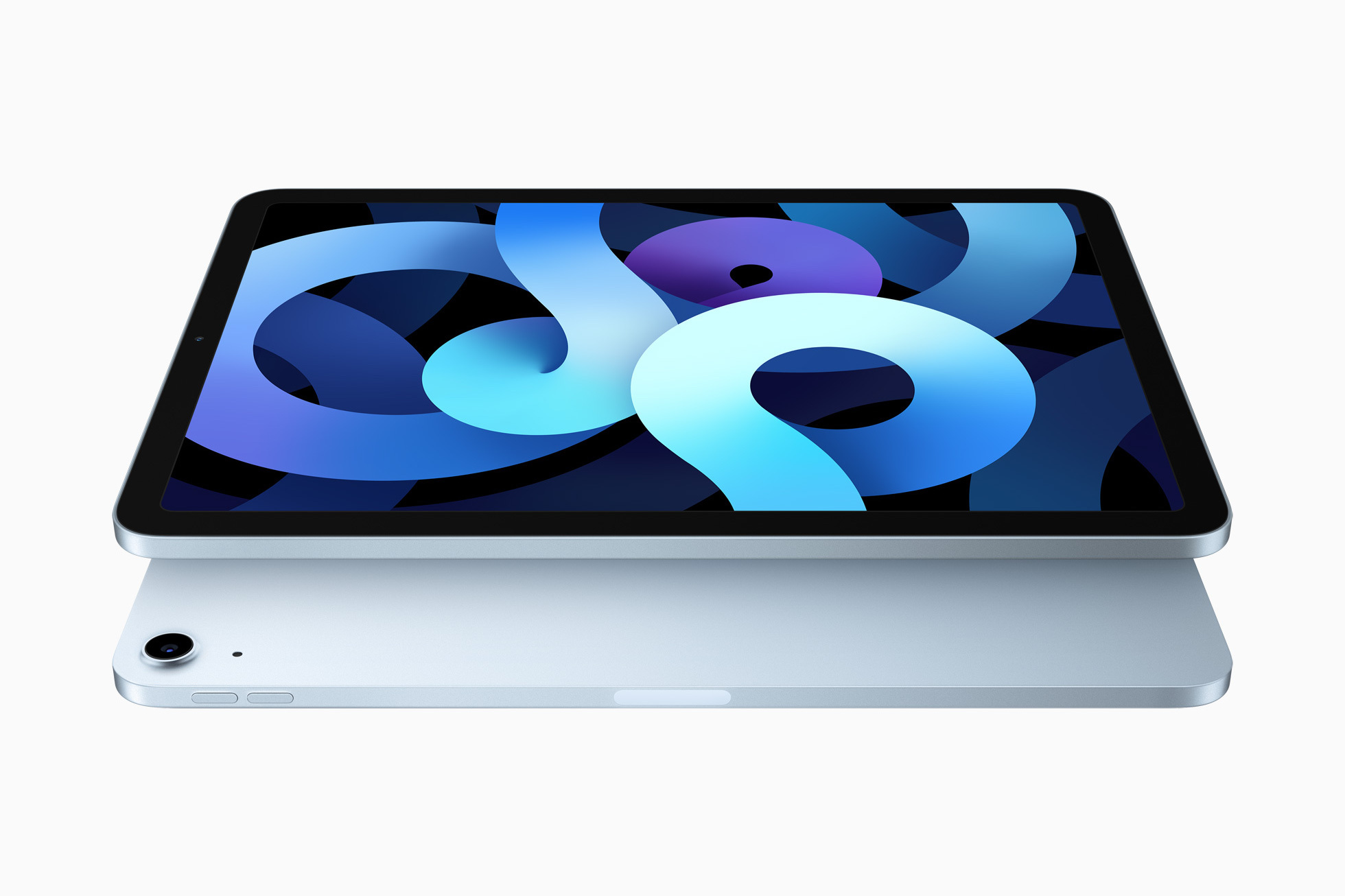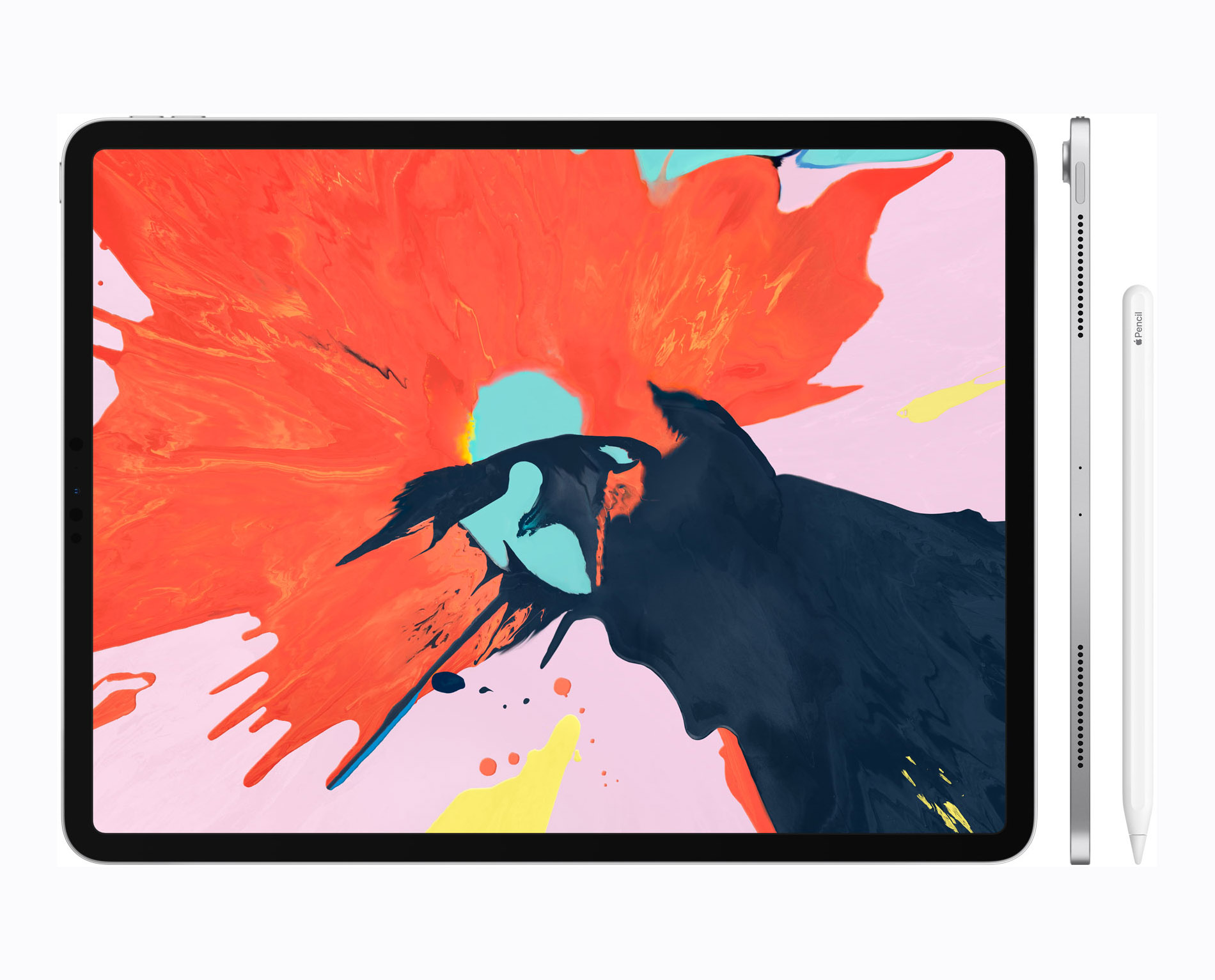As user-friendly as iPhones are, there can be some hidden gems waiting to be uncovered to make your life easier, rather than swiping around to stumble upon them accidentally. These tips and tricks for iPhone XS users will stick with you and are so easy even your grandma can figure it out.
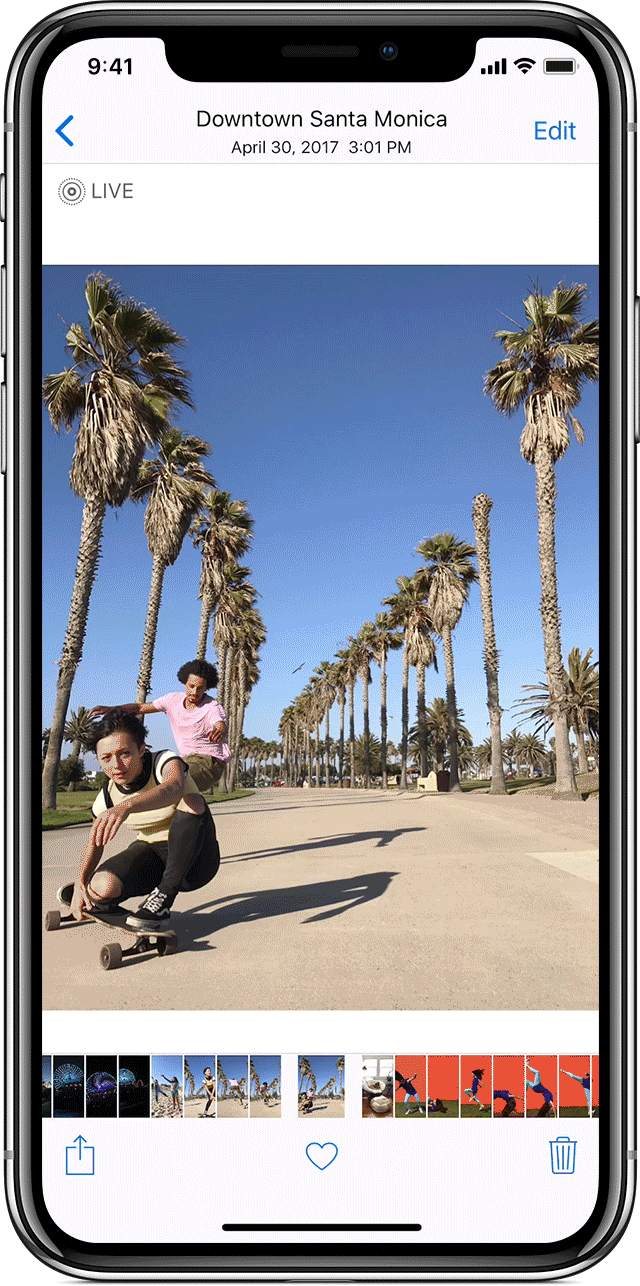
One-handed keyboard:
There are two types of people in this world, people who type with two hands, and people who type with one hand. One handed? Use one-handed typing on your iPhone to make it easier to type with one hand. Enable this in Settings > General > Keyboards and tap One Handed Keyboard.
Photo extensions:
Access your favourite third-party app editing tools straight in your iPhone camera. No more saving, reopening, saving. Access apps like VSCO right from your photos. more info here.
Screen record:
Create a screen recording and capture sound on your iPhone so you never lose a Snapchat. More info here.
Bring back the home button! (Sort of):
No shortcuts can bring you back the beloved home button, but, get the second best thing with assistive touch. It puts a virtual home button on your screen which you can customise to your needs. To access it go to General > Accessibility > AssistiveTouch and turn it on
Find the perfect shot in Live Photos:
Shooting in Live Photo and want to use a different key photo than the one that you see in your photo library? It’s easy to choose a new key photo from the range of frames that make up your Live Photo: Open the Live Photo > Tap Edit > Move the slider to change the frame >Release your finger, then tap Make Key Photo > Tap Done. More info here.
Access the Calculator faster:
If you need to crunch numbers on the fly but don’t want to open the calculator app, there’s a faster way you didn’t know about! Swipe right over the home screen, lock screen, or while you’re looking at your notifications. Type in the sum in the search bar and your iPhone will calculate it for you. Great when you need to split the bill in a restaurant.
Show your battery percentage:
This handy trick will tell you exactly how much more time you have to listen to Taylor Swift on your drive home. Turn on battery percentage by swiping down on the right side of the notch. It’s now incorporated into the Control Center. That’s a swift trick.
Customise text messages when you ignore a call:
Sometimes you just want to listen to Taylor Swift at full volume and dance like no one is watching, but your grandma is still wondering how to turn on her new iPhone – we get it. To help, your iPhone has three pre-written options (“Sorry, I can’t talk right now,” “I’m on my way,” and “Can I call you later?”), and of course the button that lets you type your own text. You may not have known you can customise and overwrite the other three options. Here’s how:
Open your Settings app > Tap “Phone” > Tap “Respond with Text” >Tap which field you want to edit > Enter new text. Not now, grandma.
Shake to Undo:
Written a drunk text message and your friends said ‘that is a bad idea’ and now you’ve changed your mind? Delete a typed message in an instant, shake your iPhone and simply tap undo typing. Not only that, Shake to Undo works with almost all apps that you can type in.
Type faster:
Want to type faster to gush about Taylor Swift’s new song? Just double-tap the space bar to add a full-stop and start a new sentence. It’s a great shortcut.
Quick delete in the Calculator app:
The Calculator app, like real-world calculators, doesn’t have a delete button, which can be annoying if you’ve just typed out a long number and made a mistake right at the end. Fortunately, you can swipe across the number at the top – left or right, it doesn’t matter – and for each swipe, a single digit will be removed from the end of the figure.
Magnifier:
Use your iPhone as a magnifying glass to zoom in on objects near you. With Magnifier turned on in Accessibility settings, simply triple-click the side button to read that candlelit menu. More info here.
AirDrop:
Share your photos, videos, documents, and more with other Apple devices that are nearby so if you’re out with friends on a night out or at a restaurant you can share the photo love! AirDrop works even without a network. Open an app, tap Share. Tap the AirDrop user that you want to share content with. Or you can AirDrop content between your own Apple devices. Find out how.
Low power mode:
Oh no! You fell asleep listening to Taylor Swift and you forgot to put your phone on charge, now you’re on your way to work with only 20%, the horror! Fear not – Low power mode is there for you. To save some power go to, Settings > Battery > Turn on Low power mode, so you can still have some battery left to listen to Taylor Swift on the way home.
Force quit applications:
iPhone X has made it a little more complicated to force quit apps, you can’t just swipe up anymore and poof, it’s gone. First, you need to bring up the App Switcher. Then, you need to long-press on the app until a little red minus symbol appears in the left corner. You can tap on the minus symbol to force quit an app or swipe up on an app.
Now you have all the tips and tricks for iPhone XS, to make your daily swiping and typing just a little bit faster.